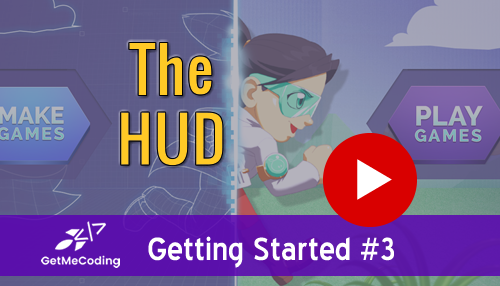Gamefroot Tutorial – The HUD
Working with the HUD (Heads Up Display)
Gamefroot assets offers something called a HUD. A HUD gives you quick information.
For this tutorial the HUD you work with a Health Indicator object.
As with many games, you want to know the health status of your characters. This tutorial shows you how.
Visit http://www.gamefroot.com to use this tool. There are free and paid accounts.
Previous: Attaching a Script
Next: Attach a Background
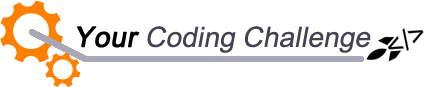
[message type=”custom” width=”100%” start_color=”#DDDDDD” end_color=”#DDDDDD” border=”#FFFFFF” color=”#333333″]
Now that you attached a script. Try this out:
-
Add additional Non-Player Characters and add a HUD to them.
-
Look at the HUD objects and see if you can apply them to your game.
[udesign_icon_font name=”fa fa-check-circle-o” color=”#dd9933″ size=”2em”] Did you add more health indicators?
[udesign_icon_font name=”fa fa-check-circle-o” color=”#dd9933″ size=”2em”] Did they work the way you expected?
[udesign_icon_font name=”fa fa-check-circle-o” color=”#dd9933″ size=”2em”] Did you use other HUD objects? Which ones?
Feel free to leave a message in the comments below…
[/message]
[vc_row][vc_column][vc_cta h2=”I have created a number of FREE downloadable (videos, templates, links) resources to help guide you.” txt_align=”center” shape=”square” color=”peacoc” add_button=”bottom” btn_title=”Let’s Get Started!” btn_style=”flat” btn_shape=”square” btn_color=”danger” btn_align=”center” btn_custom_onclick=”true” btn_link=”url:#ninja-popup-44″]
[/vc_cta][/vc_column][/vc_row][vc_row][vc_column][vc_column_text][ninja-popup ID=44][/vc_column_text][/vc_column][/vc_row]