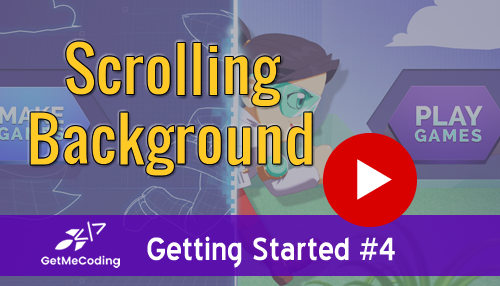Gamefroot Tutorial – Scrolling Background
Add a Scrolling Background
Gamefroot has a great way to add backgrounds and they are not static. The script attached to the background senses the character as it moves and begins to scroll the background for you. Watch this video to learn. Important to note in the video….be sure you have the correct layer selected.
Visit http://www.gamefroot.com to use this tool. There are free and paid accounts.
Previous: Working with the HUD
Next: Attaching Sound to an Object
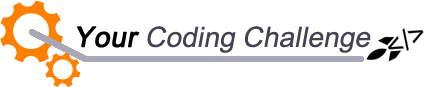
[message type=”custom” width=”100%” start_color=”#DDDDDD” end_color=”#DDDDDD” border=”#FFFFFF” color=”#333333″]
Now that you attached a script. Try this out:
-
Add a different background than the one I selected.
-
Explore the script attached to the background by visiting the script editor. Just look around at the code and the blocks.
[udesign_icon_font name=”fa fa-check-circle-o” color=”#dd9933″ size=”2em”] What mistakes did you make?
[udesign_icon_font name=”fa fa-check-circle-o” color=”#dd9933″ size=”2em”] Did the background work with your game idea?
[udesign_icon_font name=”fa fa-check-circle-o” color=”#dd9933″ size=”2em”] Did you explore the script? Did it look easy or complicated??
Feel free to leave a message in the comments below…
[/message]
[vc_row][vc_column][vc_cta h2=”I have created a number of FREE downloadable (videos, templates, links) resources to help guide you.” txt_align=”center” shape=”square” color=”peacoc” add_button=”bottom” btn_title=”Let’s Get Started!” btn_style=”flat” btn_shape=”square” btn_color=”danger” btn_align=”center” btn_custom_onclick=”true” btn_link=”url:#ninja-popup-44″]
[/vc_cta][/vc_column][/vc_row][vc_row][vc_column][vc_column_text][ninja-popup ID=44][/vc_column_text][/vc_column][/vc_row]