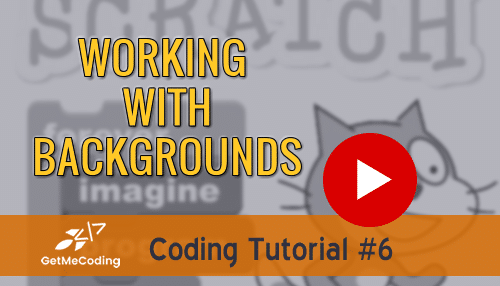[vc_row][vc_column][vc_column_text]
Scratch – Working with Backgrounds
Difficulty: Intro
As you work on your project, adding an interesting background is very important. This tutorial goes over how to change your background. Keep an eye out for further ways to customize a background in a later tutorial.
Previous: Working with Sounds
Next: Using Broadcast
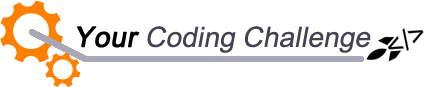
[message type=”custom” width=”100%” start_color=”#DDDDDD” end_color=”#DDDDDD” border=”#FFFFFF” color=”#333333″]
Now that you reviewed the tutorial, let’s see if you can do the following as one animation:
-
Create a count down such as 5-4-3-2-1
-
Create 5 separate backgrounds
-
On each background place a number in the countdown
-
Show the background then change it to the next
-
When you run it, it should display a countdown
[udesign_icon_font name=”fa fa-check-circle-o” color=”#dd9933″ size=”2em”] How did you do?
[udesign_icon_font name=”fa fa-check-circle-o” color=”#dd9933″ size=”2em”] What was challenging?
[udesign_icon_font name=”fa fa-check-circle-o” color=”#dd9933″ size=”2em”] How did you get past it?
Feel free to leave a message in the comments below…
[/message][/vc_column_text][/vc_column][/vc_row][vc_row][vc_column][vc_cta h2=”I have created a number of FREE downloadable (videos, templates, links) resources to help guide you.” txt_align=”center” shape=”square” color=”peacoc” add_button=”bottom” btn_title=”Let’s Get Started!” btn_style=”flat” btn_shape=”square” btn_color=”danger” btn_align=”center” btn_custom_onclick=”true” btn_link=”url:#ninja-popup-44″]
[/vc_cta][/vc_column][/vc_row][vc_row][vc_column][vc_column_text][ninja-popup ID=44][/vc_column_text][/vc_column][/vc_row]